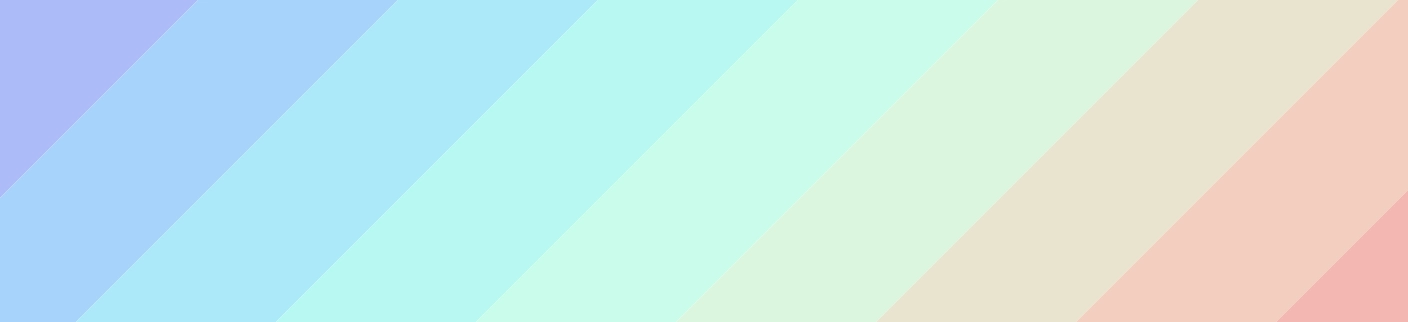spellbook
Notes for things I find myself searching for over and over. I know they’re faster to find here than somewhere else.
ffmpeg
- convert a bunch of stils into a webm file
ffmpeg -framerate 30 -i name%4d.webp -c:v libvpx-vp9 -pix_fmt yuva420p -lossless 1 out.webm
- reverse
ffmpeg -i input.webm -vf reverse reverse.webm
- stitch two files together
> cat input.txt
file 'one.webm'
file 'two.webm'
ffmpeg -f concat -i input.txt -c copy output.webm
imagemagick
- see tkacz.pro also
- rotate
convert INPUT_FILE -rotate "+90" OUTPUT_FILE
- resize
convert INPUT_FILE -resize 70% OUTPUT_FILE
convert INPUT_FILE -resize 640x480 OUTPUT_FILE
use mogrify for processing multiple files at once generally
- invert colors
convert INPUT -channel RGB -negate OUTPUT
- make transparent
convert INPUT -transparent white OUTPUT
vim
profiling:
:profile start profile.log
:profile func *
:profile file *
" At this point do slow actions
:profile pause
:noautocmd qall!
linux special characters
first, choose a compose key in your os keyboard settings. i set mine to the right alt key.
- For ë you press Compose+”, e.
- For ẽ you press Compose+~, e.
- For ô you press Compose+^, o.
- For á you press Compose+’, a.
- For à you press Compose+`, a.
- For € you press Compose+=, e.
- For £ you press Compose+-, l.
ubuntu/debian
dist upgrade
sudo apt update
sudo apt upgrade
sudo apt dist-upgrade
sudo apt autoremove
sudo do-release-upgrade
sudo reboot now
sometimes after that there are some random dpkg / apt errors:
sudo dpkg --configure -a
sudo apt --fix-broken install
add desktop launcher (popos)
- example file in
/usr/share/applications/wally.desktop
[Desktop Entry]
Type=Application
Name=Wally
Comment=USB Flasher for Ergodox EZ
Version=3.0.23
Exec=/usr/local/bin/wally
Icon=/opt/wally/appicon.png
Terminal=False
Categories=Firmware
clean up
sudo apt-get clean
sudo apt-get autoremove --purge
arch linux
These are some notes for myself when setting up arch.
pacman
setup
before you can use the package manager pacman you need to run:
pacman-key --init
This sets up your ability to set some keys and then use them to check the fingerprints on packages you’re going to install.
If you’re on a raspberry pi, you’ll need to add the keys for archlinuxarm in particular:
pacman-key --populate archlinuxarm
Thereafter you can go about installing whatever you need.
If you need to remove all the keys you have added to start over, you can:
rm -rf /etc/pacman.d/gnupg
before running the init again.
base packages
In order to get make, and a bunch of basic tooling:
pacman -S base-devel
AUR client
I always need to download some AUR packages. Usually we still need to download a client:
git clone https://aur.archlinux.org/yay.git
cd yay
makepkg -si
PopOS
Sometimes my system76 laptop’s audio just stops working. This seems to fix it:
systemctl --user restart pulseaudio
rm -r ~/.config/pulse
pulseaudio -k
Setup LUKS + GNOME Keyring for one password unlock
-
Edit
/etc/crypttabcryptdata UUID=<your-uuid> none luks,keyscript=decrypt_keyctl -
Edit
/etc/pam.d/common-password
Add or update this line:password optional pam_gnome_keyring.so use_authtok -
Rebuild initramfs and reboot
sudo apt install initramfs-tools sudo update-initramfs -k all -c sudo reboot now
I got this from reddit
inserting emojis
I can never remember this:
Ctrl + Shift + E + Space: then search via word tags
disk space
df -h
du -h -d 1 . --exclude proc
journal logs
journalctl --rotate
journalctl --vacuum-size=100M
journalctl --vacuum-time=10d
docker
docker system prune -a
docker volume prune -a
snap
snap set system refresh.retain=2
memory
sometimes you run out of memory on tiny machines. don’t forget to use swap!
sudo fallocate -l 1G /swapfile
sudo chmod 600 /swapfile
sudo mkswap /swapfile
sudo swapon /swapfile
sudo swapon --show
sudo cp /etc/fstab /etc/fstab.bak
echo '/swapfile none swap sw 0 0' | sudo tee -a /etc/fstab
cat /proc/sys/vm/swappiness
sudo sysctl vm.swappiness=10
doas
- install doas with your package manager
- modify
/etc/doas.confas root - example contents for user
lemongraband groupcandy
permit persist lemongrab as root
permit nopass lemongrab as root cmd apt
permit nopass lemongrab as root cmd apt-get
permit persist :candy as root
then just use doas instead of sudo
dmidecode
a tool for looking at ram slots without opening your computer.
see how many slots you have on your hardware, maximum ram
sudo dmidecode -t 16
see whats in them
sudo dmidecode -t 17
proxmox setup
- note the debian version might change when revisiting this
- add no subscription to
/etc/apt/sources.list.d/pve-no-enterprise.list
deb http://download.proxmox.com/debian/pve bookworm pve-no-subscription
- comment out or delete
/etc/apt/sources.list.d/pve-enterprise.list - comment out or delete
/etc/apt/sources.list.d/ceph.list - proxmox otherwise tries to use their special enterprise lists
https://pve.proxmox.com/pve-docs/pve-admin-guide.html#qm_pci_passthrough o
avahi
- for when you dont want to remember the IP everytime
- allows you to use the hostname.local for discovery/ssh
- https://wiki.archlinux.org/title/Avahi
apt-get install avahi-daemon
cp /usr/share/doc/avahi/daemon/examples/ssh/service /etc/avahi/service
systemctl service start avahi-daemon.service
cloud init
- https://technotim.live/posts/cloud-init-cloud-image/
- 8000 is arbitrary, as is 135
wget https://cloud-images.ubuntu.com/jammy/current/jammy-server-cloudimg-amd64.img
qemu-img resize jammy-server-cloudimg-amd64.img +2G
# Create new vm
qm create 8000 --memory 2048 --core 2 --name ubuntu-cloud --net0 virtio,bridge=vmbr0
# Import the the image
qm importdisk 8000 jammy-server-cloudimg-amd64.img local-lvm
# Create a fake disk, attach to the cloud init, set boot, enable serial/vga for vnc terminal
qm set 8000 --scsihw virtio-scsi-pci --scsi0 local-lvm:vm-8000-disk-0
qm set 8000 --ide2 local-lvm:cloudinit
qm set 8000 --boot c --bootdisk scsi0
qm set 8000 --serial0 socket --vga serial0
# Save as template
qm template 8000
# now setup cloud init things like username, ssh, dhcp versus static
# Deploy as nodes
qm clone 8000 135 --name kropotkin --full
qm clone 8000 136 --name bakunin --full
qm clone 8000 137 --name graeber --full
# start them all
for i in 135 136 137; do qm start $i; done
# destroy them all
for i in 135 136 137; do qm stop $i && qm destroy $i; done
openpgp / gpg
expiration
for better or worse, OpenPGP keys expire. here is how i update that.
gpg --list-keys
gpg --edit-key (key id)
you may need to select a subkey with key 1 for example.
then
gpg> expire
(follow prompts)
gpg> save
then
gpg --keyserver keys.openpgp.org --send-keys (key id)
i realized that thunderbird also has a keymanager that can help here too.
Makefile
Declare all targets PHONY, basically:
MAKEFLAGS += --always-make
termux
termux uses pkg which i think underlying uses apt. so debian sources of
sorts can be added in the same way, in /etc/apt/sources.d - however the root
location of these things are always in /data/data/com.termux/files/, which is
set to a special variable $PREFIX in your shell.
setting up ssh
pkg install openssh # generates a key for you
cp /data/data/com.termux/files/usr/etc/ssh/some_key* ~/.ssh/
setting up storage access
termux-setup-storage
changing font (e.g. to a patched font)
mv something.ttf ~/.termux/font.ttf
when using neovim, the mason-lsp installer sometimes can’t find a version of the binary that fits the architecture of the phone. this wrapper script helps install language servers into the right location for mason to use:
also: consider buying the termux:style app for $2 to support the developer :) or downloading it for free: https://wiki.termux.com/wiki/termux:styling
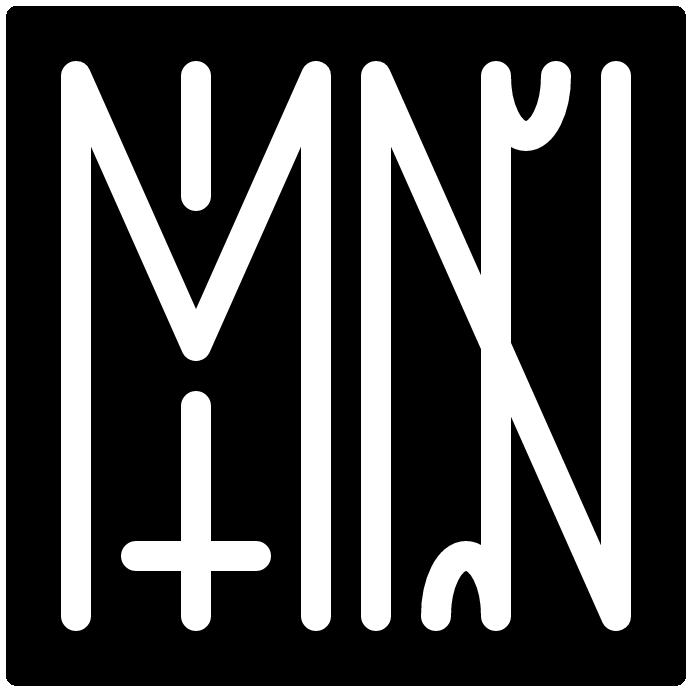
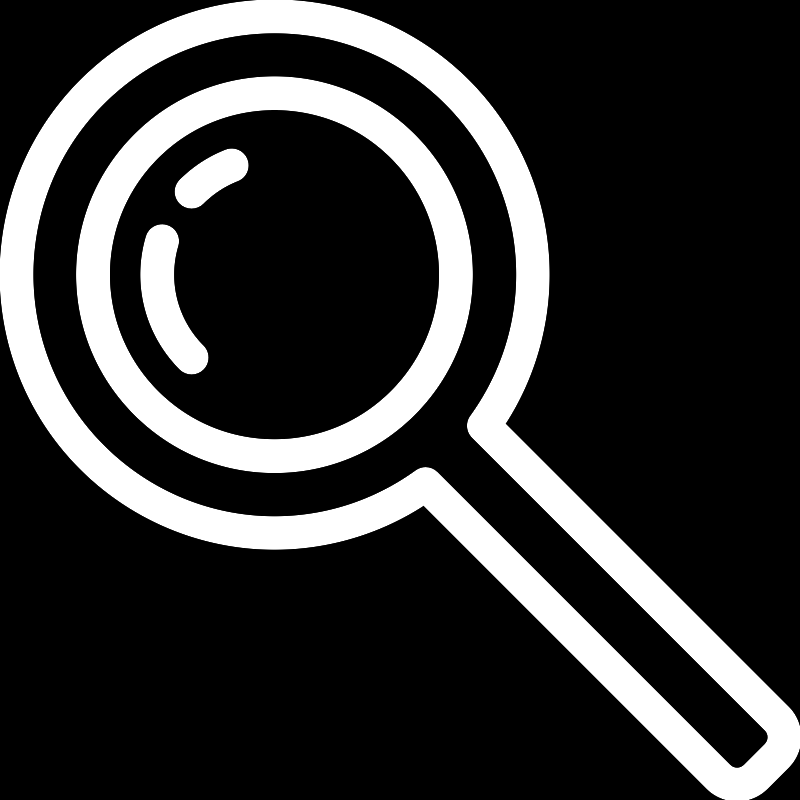
 electrical
electrical characters
characters